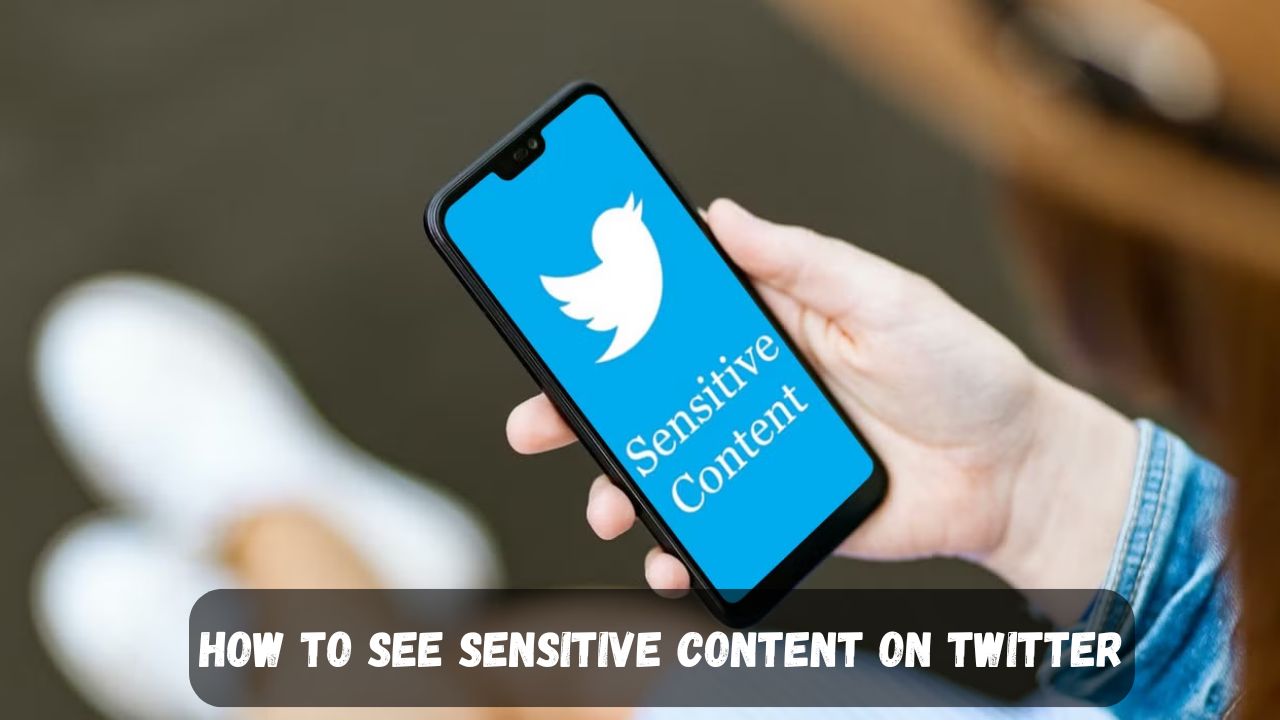Want to know how to see sensitive content on Twitter? You’ve come to the right place. In this article, I’ll show you the steps (on phone, computer, iOS, Android) so you can view content that Twitter has hidden by default. The way you do it can change depending on the year, your app version, or device. Just follow along, even if you have no idea right now I’ll guide you, step by step.
| Metric | Value / Statistic | Notes / Source |
|---|---|---|
| Global active users on X (Jan 2025) | ~586 million | Yep, that’s a lot of scrolling. (datalook.io) |
| Biggest age group (25–34 years) | ~37.5% | Most active adults hanging out here. (Statista) |
| Young crowd (18–24 years) | ~32.1% | Almost a third of users are still in college vibes. (Statista) |
| Under 18 users | ~2% | Pretty low, but still there. (datalook.io) |
| Reports for violent content (H1 2024) | ~17% | People flag what looks too harsh. (Statista) |
| Reports for hateful content (H1 2024) | ~29.85% | This was the biggest share of complaints. (Statista) |
| Posts wrongly flagged “Sensitive Media” | Yes, it happened | A bug did it, later fixed. (TechCrunch) |
| Policy shift for adult content | Allowed if labelled | Became official in 2024. (AP News) |
What Does Sensitive Content on Twitter Mean?
You’re scrolling. A post pops up. Instead of a photo or video, there’s a grey box. The words say, “This media may contain sensitive material.”
That’s Twitter (now called X) telling you the content might not be for everyone. Sensitive content can be many things violence, nudity, or something graphic. Not always bad, but not always what you want to see while sipping morning coffee.
Twitter doesn’t delete these posts. It just hides them with a warning. It’s like a door with a sign on it. You decide if you want to open it.
Why Is Sensitive Content Hidden by Default?
So, why hide it in the first place? A few reasons.
- Safety. Most people just want funny memes or news. They don’t expect sudden graphic videos.
- Law rules. Some countries are strict about what can show online. Twitter has to follow.
- Protect users. Younger accounts, new users, or anyone not ready they get a bit of a shield.
In short: Twitter gives you the wheel. If you’re fine with it, turn it on. If not, you stay safe. Easy as that.
How to See Sensitive Content on Twitter App (Mobile Devices)
Alright, let’s unlock the setting. On mobile, the steps are almost same for everyone. But a tiny bit different for iPhone and Android.
This part covers:
- how to see sensitive content on twitter app
- how to see sensitive content on twitter mobile
- how to see sensitive content on twitter phone
- how to see sensitive content on twitter on phone
On iPhone (iOS Devices)
Okay, iPhone users, here’s your path.
- Open the Twitter (X) app.
- Tap your profile picture. Top left corner.
- Choose Settings and privacy.
- Hit Privacy and safety.
- Tap Content you see.
- Flip on Display media that may contain sensitive content.
Done. You’re in.
This works across iPhones and iPads. So whether you’re googling how to see sensitive content on twitter on iphone or how to see sensitive content on twitter in iphone, it’s the same road.
Older guides? Like how to see sensitive content on twitter 2022 iphone or 2023 iphone? Don’t stress. The words might look slightly updated, but the steps… almost same. Just remember “Privacy and safety” → “Content you see.” That’s your map.
On Android Devices
Android friends, your turn.
- Open Twitter (X).
- Tap your profile icon.
- Go to Settings and privacy.
- Pick Privacy and safety.
- Select Content you see.
- Toggle Display media that may contain sensitive content.
That’s it. No tricky steps. Whether you’re using Samsung, Pixel, OnePlus doesn’t matter. The setting is in the same spot.
This covers how to see sensitive content on twitter android.
How to See Sensitive Content on Twitter (Desktop Website / X.com)
Not everyone uses the app. Some of us just like scrolling on the big screen. Good news, the steps are simple here too.
- Log in to X.com on your browser.
- Click the More option on the left menu.
- Open Settings and privacy.
- Choose Privacy and safety.
- Click Content you see.
- Check the box for Display media that may contain sensitive content.
That’s all. Now you can scroll without hitting that annoying grey warning again and again.
This part covers:
- how to see sensitive content on twitter settings
- how to see sensitive content on twitter x
Can You See Sensitive Content Without an Account?
Short answer… no. If you’re logged out, you can read some tweets. But when it comes to sensitive posts, Twitter blocks it. You’ll only see the warning, never the actual media.
So, if you’re searching how to see sensitive content on twitter without an account, sorry not possible. You need to be logged in, and your account must be set to 18+.
Year-by-Year Guide: Twitter Sensitive Content Settings
Twitter changes its look often. Buttons move around. Words get renamed. But the core process going into Settings → Privacy and safety → Content you see — stays the same.
Here’s a quick walk through the years:
- 2021: If you searched how to see sensitive content on twitter 2021, the path was similar but menus looked a little older. Still under Privacy and safety.
- 2022: For how to see sensitive content on twitter 2022 or how to see sensitive content on twitter app 2022, the option was in the same spot. On iPhone, how to see sensitive content on twitter 2022 iphone worked just like Android.
- 2023: Things got a redesign. But the steps didn’t change much. If you googled how to see sensitive content on twitter 2023 or how to see sensitive content on twitter 2023 iphone, it was the same toggle switch, just with the new X logo everywhere.
- 2024: Searching how to see sensitive content on twitter 2024? By now the settings menu looked sharper, but still the same words: “Privacy and safety → Content you see.”
- 2025: Current year. how to see sensitive content on twitter 2025 is exactly the same as today’s guide.
So no matter the year, the answer doesn’t change much. The labels might look a little different, but the idea is always identical.
How to Control Sensitive Content in Your Own Tweets
Here’s something people forget: it’s not just about what you see. It’s also about what you post.
When you upload media, Twitter may ask, “Does this contain sensitive material?” If your post includes violence, nudity, or graphic content, you should mark it as sensitive. This keeps your account safe from strikes.
If you’re posting normal memes or daily updates and still get flagged? Go to Settings → Privacy and safety → Your Tweets and make sure the sensitive box is unchecked.
Tip: Don’t try to trick the system. Twitter has auto-detection. If you skip marking something that’s clearly sensitive, your account may get restricted.
Common Issues and Fixes
Sometimes you follow the steps… and it still doesn’t work. Here’s why.
- Age restriction. If your account birthday says under 18, you won’t see the option.
- App version. Old app? Update it. Sometimes the toggle hides in outdated builds.
- Cache issues. Clear app cache or log out and back in. Fixes most weird glitches.
- Automatic flagging. Even if you turn it on, some extreme content stays behind warnings. That’s Twitter’s rule.
So if you don’t see the setting, check your account details and app updates first. Nine times out of ten, the problem is simple.
Conclusion
So, that’s it. Now you know exactly how to see sensitive content on Twitter whether you’re on iPhone, Android, or desktop. We walked through why Twitter hides this stuff in the first place, how the settings look a little different each year, and even how to control your own tweets so they don’t get flagged for no reason.
The outcome is simple once you switch the setting on, the grey boxes go away, and you get to choose what you see. Twitter gives you the steering wheel, but it’s also making sure rules, safety, and age limits are respected. In the end, you’re in control, but the platform still keeps the balance between freedom and protection.